How Do I Add My Bano Card to Apple Pay?
To add your Bano Card to Apple Pay, you can do so either via the Bano App or manually through Apple Wallet.
Via the Bano App
- Log in to the Bano App and tap on the 'Card' icon from the home page.
- Select either your virtual or physical card that you wish to add to Apple Wallet.
- Tap on the 'Add to Wallet' icon.
- Review the provided information and tap 'Continue'.
- Choose the devices where you'd like to add your Bano Card.
- Confirm your details and tap 'Next'.
- Read through the terms and conditions and tap 'Agree'.
- Verify your card by selecting your preferred form of communication (e.g., text or email) and tap 'Next'.
- A verification code will be sent to you. Enter this code and tap 'Next'.
- A confirmation message will appear, indicating that your Bano Card is now added to Apple Pay and ready for use.
Manually Via Apple Wallet
- Open the Wallet app on your iPhone.
- Follow the on-screen prompts to manually add your Bano Card.
- Verify your identity as prompted.
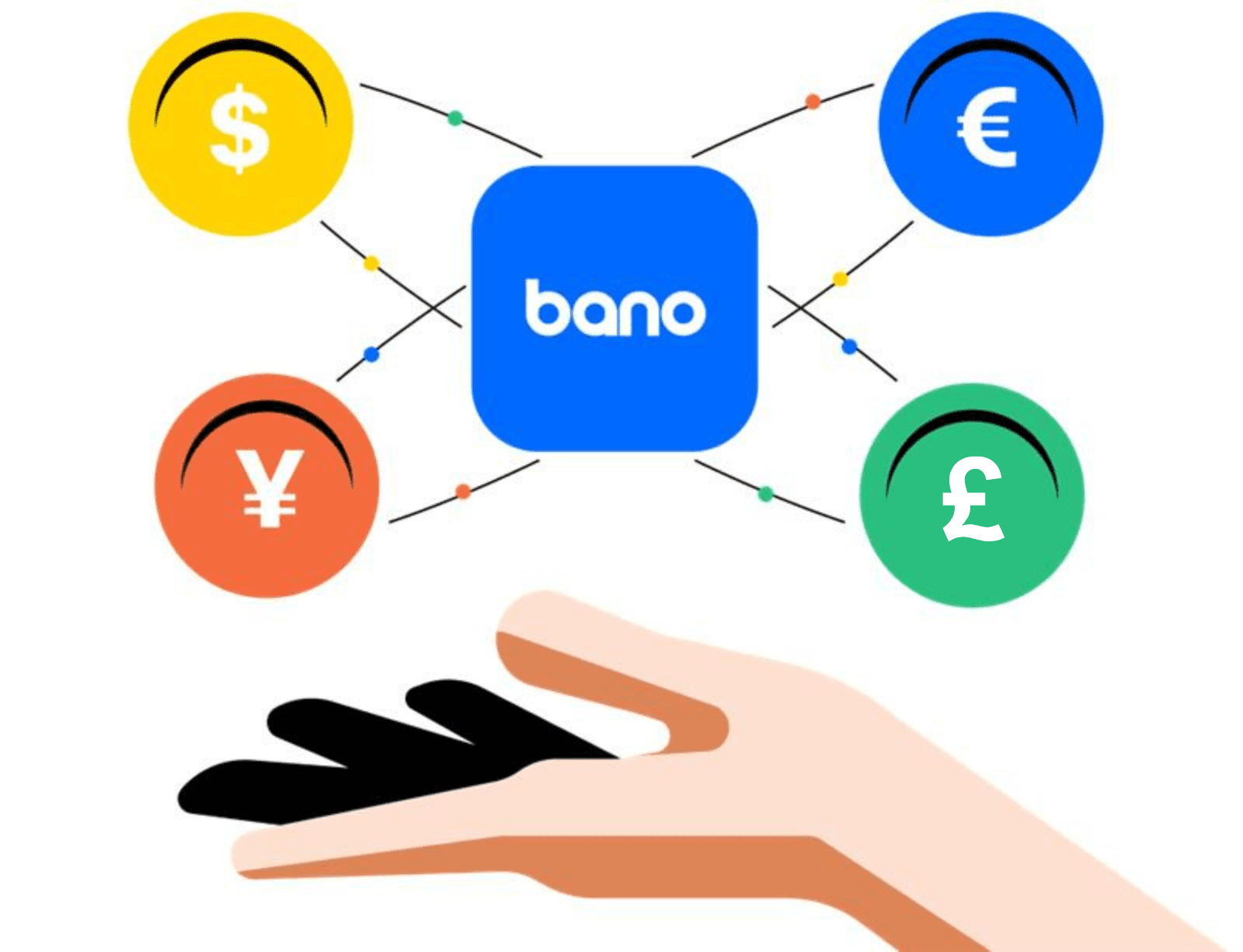
Can't find what you're looking for?
Contact us